DialogBlocks Features
Please note that DialogBlocks does not directly support the API for wxWidgets 3.0 and above. However, in many cases, you can use a foreign window, and customize the constructors for the required control. DialogBlocks will then generate the appropriate control creation code, although it will be previewed with a blank window inside DialogBlocks.
DialogBlocks does not directly support high resolution displays, so on Windows and Mac, it will look a little fuzzy on a high-DPI display. On Linux, some of the UI may be small.
-
wxAuiToolBar support
- DialogBlocks supports wxAuiToolBar, an enhanced toolbar for use with or without wxAUI. wxAuiToolBar
supports drop-down buttons, control labels and overflow items.
-
Analysis tool
- DialogBlocks now has an analysis tool for highlighting common problems in your projects,
including empty sizers, obsolete styles, and identifier value clashes.
-
Tabbed palette
- We've added a tabbed palette, with elements grouped by category.
This visual tool makes it much easier to choose appropriate controls and sizers.
-
wxAUI support
- DialogBlocks
supports wxAUI - any dialog, frame or panel can be a wxAUI manager,
handling sizing and positioning of its child windows.
-
wxGridBagSizer support
- DialogBlocks handles wxGridBagSizer, with drag and drop positioning of
controls in a grid.
-
wxPropertySheetDialog, for settings dialogs
- DialogBlocks directly supports wxPropertySheetDialog, for easy editing of
your application's settings pages.
-
Conditional user interfaces
- DialogBlocks
supports the ability to adapt the user interface to the UI
guidelines of different platform. Just mark elements as
for one platform (or several), and preview the look for
any given platform.
-
IDE-like facilities
- DialogBlocks supports compilation with most popular compilers,
building both your projects and matching wxWidgets libraries.
DialogBlocks can create makefiles for BC++, VC++, GCC, MinGW,
Cygwin, Digital Mars C++, and Watcom C++. It can create project files
for VC++ 6, 7, 7.1, 8, and 9. DialogBlocks automatically reloads files that are
edited by an external application.
PLEASE NOTE that compilation within DialogBlocks is now deprecated and discouraged, since more appropriate IDEs exist. DialogBlocks is better when used as a GUI design and generation tool.
-
wxFrame, wxMenuBar, wxToolBar and wxStatusBar editing
- DialogBlocks handles frames, complete with wxMenuBar, wxToolBar and wxStatusBar.
-
Validators
- DialogBlocks supports validators and custom variables. Just add a variable,
select the variable and a validator, and the data transfer
between variable and control is done for you.
-
wxWizard editing
- DialogBlocks is the only wxWidgets dialog editor to
support in-situ wxWizard editing. You add pages and change
the wizard bitmap while viewing the wizard as it will appear to the user.
Just add data transfer, validation and page route logic to the
generated C++ code.
-
C++ and XRC output
- DialogBlocks exports C++ and XRC (the wxWidgets resource format).
You can optionally generate the C++ to reflect the use of an XRC file; or
you can leave it to generate explicit control creation calls.
The generated C++ needs very few additional changes to get it compiling
with your project.
-
XRC import
- Import your existing XRC sizer-based dialogs.
-
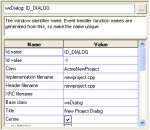 Property editor
Property editor
- View window or sizer properties at a glance with the property editor,
and make changes directly or using specialised editors such as
the multiline text editor and the image chooser. Some commonly-used
sizer properties have equivalent toolbar buttons, for example
to change alignment or turn borders on and off.
To make editing even faster, you can double-click on
some elements to pop up the editor for the default property.
For example with wxStaticText, you will edit the label when
double-clicking.
-
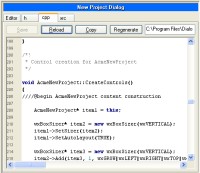 Syntax-highlighting C++ editor
Syntax-highlighting C++ editor
- Make changes to the generated C++ code quickly using the syntax highlighting editor.
The XRC output can also be viewed instantaneously whenever you've made a change
to the dialog, just by clicking on the XRC tab or pressing Alt+4.
-
Help text and tooltip support
- When generating C++ code, DialogBlocks can write code to
associate help text and/or tooltips to your controls.
-
Event table and handler generation
- DialogBlocks generates the event tables and empty handlers
(including UI update handlers) so you can immediately concentrate
on writing code to make the dialog come to life. Now includes
a choice of event types for each window, with function name
editing.
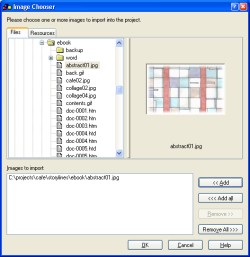
-
Code insertion
- When DialogBlocks generates your class header and implementation
files, it uses special comments to denote those parts that it
can regenerate. You can edit the rest of the file, and regenerate
your dialog in the future without your own changes being
overwritten.
-
Image support
- Import images into your project from a variety of formats and associate them with your
static bitmap and bitmap button controls. You can specify whether the bitmaps
will converted into XPM format (the standard format for small bitmaps
in wxWidgets) and whether the XPM image will be inserted as inline C++
code, or loaded from a file.
-
English descriptions
- DialogBlocks can show a brief description of each element,
to help you get used to sizers and also to make it easier to
see at a glance the important aspects of your dialog element.
-
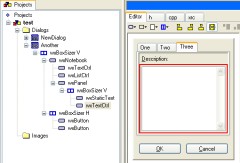 wxNotebook support
wxNotebook support
- Create a wxNotebook control, add pages, and if any
of the pages are complex panels, separate classes will
be generated. Click on the notebook tabs in the editor
to edit those pages.
Pages that are complex panels will have their own
C++ class, but you can edit them in situ.
-
Easy access to window pointers
- Give each window a variable name, and DialogBlocks
will add the name to the class declaration, and initialise
it to the appropriate window in the implementation.
In XRC mode, DialogBlocks generates the code to find
the window and assign it to the pointer variable.
Back to the DialogBlocks home page
|

